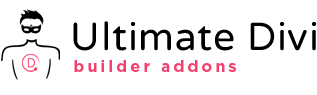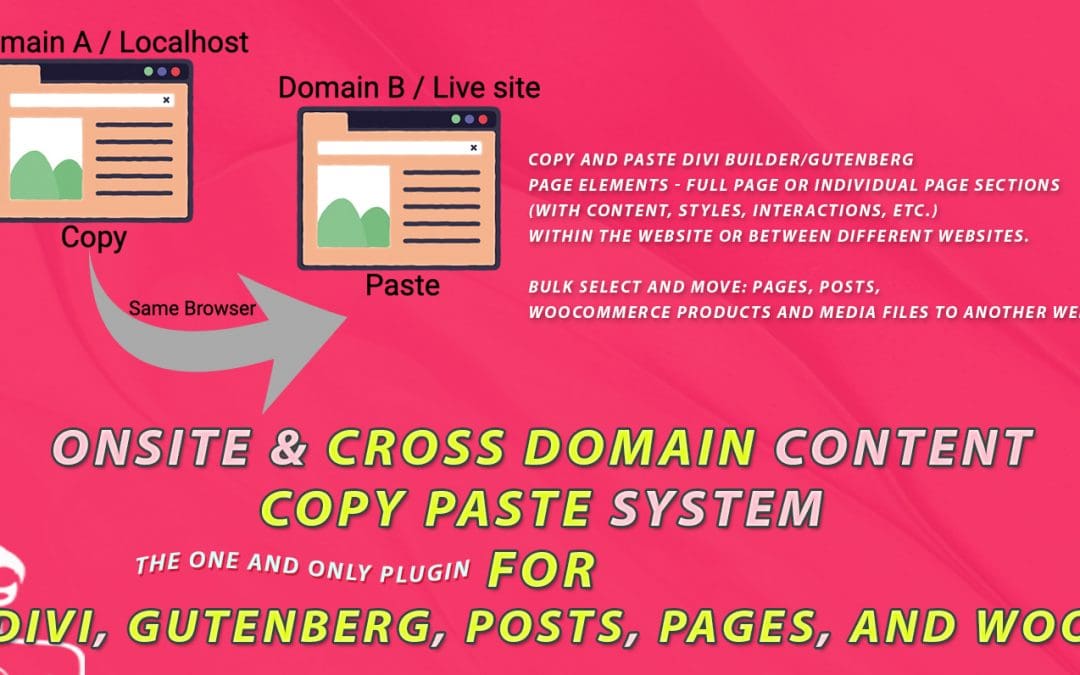Table of Contents
Copying and pasting is something you might do dozen times a day. If you want to move something somewhere on your computer, you just copy it and then paste it into another place. Copy and pasting is indeed an essential task in this digital age, but it’s often repetitive and tedious. There might be times when you want to copy the content of one site and paste it into another to recreate the same design and content. This type of copy and pasting involves not just duplicating the text but also media files, styles, formats, widgets, and all other elements. If you were to attempt to redesign these pages from scratch, this task would take long hours. Not to mention, manually copying and pasting multiple posts and pages on a website would be utterly boring and mind-numbing. If your website has hundreds of posts or if you need to recreate the same design for multiple pages on multiple websites, this task will take days or weeks.
Using a WordPress plugin for cross-site content copy and paste makes your task easier and saves you considerable time. Our ‘Content Copy and Paste System‘ (CCPS) plugin is a WordPress productivity utility designed to help you copy and paste content across sites and domains. Unlike similar solutions in the WordPress space, our plugin is the first of its kind that works with Divi page builder and Gutenberg editor. In fact, it allows you to create your own own self-hosted Divi/Gutenberg layout cloud (a site dedicated to store reusable layouts) that can be easily used on any live site! Now you can reuse layouts on multiple projects to build faster. The Webflow community had this feature as a wish list item and now it’s available for all their users. With our plugin, the same solution is coming to all Divi and Gutenberg users!
The page builder integration is only a part of what our plugin can do. With our plugin, you can bulk move or take backups of Posts and Pages, as well as use it with WooCommerce. We have other WordPress plugin integrations coming soon, and you can suggest feature requests in the comments section of this blog post.
BUY NOW
Features of the Content Copy Paste System (CCPS) Plugin
- Support for Divi, Gutenberg page builders.
- Support for WooCommerce.
- Ability to bulk move Posts, Pages, WooCommerce products, and Media files from one website to another.
- Restrict which user roles can use the plugin.
- Can download zip copies of pages or posts, which can be kept in the computer as a backup or restored on another website.
- Local environment to live site copying through zip download method.
- Does not duplicate media files.
- Has a settings page to control the features of the plugin.
Settings Page of Cross-Site Copy/Paste Plugin
The plugin is designed to work as a plug and play solution. Meaning, when you activate the plugin all you have to do is go to post or page builder screen and start using. The settings page is just there to disable the plugin on specific post types or disable it altogether on the site. This way you can enable the plugin only when you want to use it. Some of the options you have in settings include,
- You can enable or disable the plugin with just one click.
- You can choose where the copy/paste button appears on your Divi builder screen.
- You can choose to use the plugin with specific types of posts.
- You can choose who gets access to the plugin.
- You can choose which type of content can be bulk copied (for example, media library, WooCommerce products, entire posts, pages, etc.).
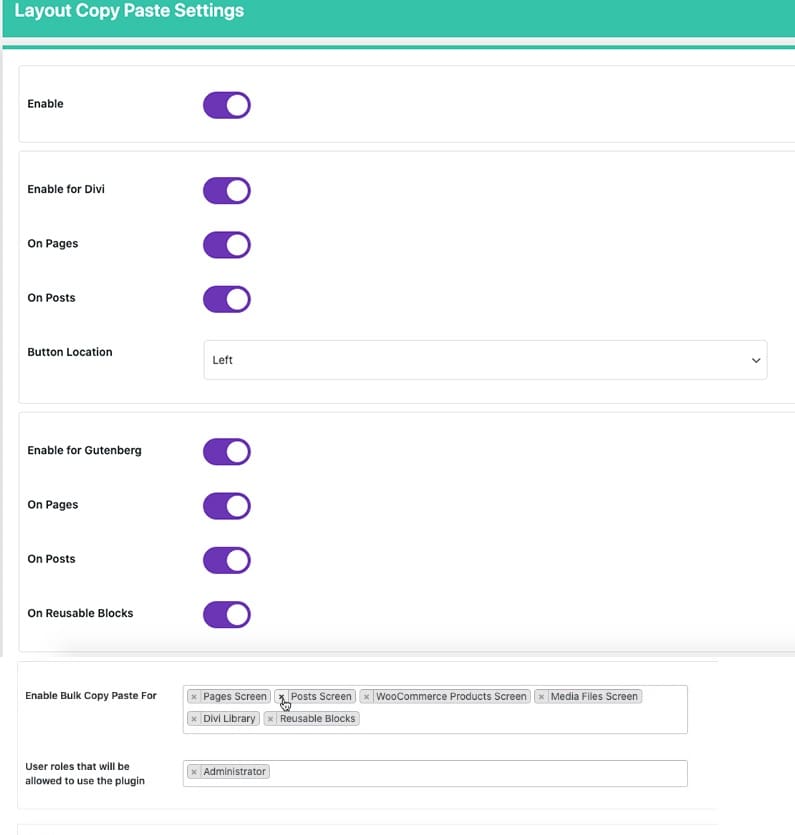
User Roles
This plugin has a user role option, where you can choose who has permission to copy and paste the content of a site. For example, if you have multiple people posting on the site, you can make sure only the administrator has permission to copy content. This prevents other people from copying the content of your site.
How to Use the Content Copy Paste System Plugin with Page Builders
Here, we will use our plugin test drive environment to demonstrate how to use the plugin. First of all, you have to install and activate our plugin in both source site and the target site.
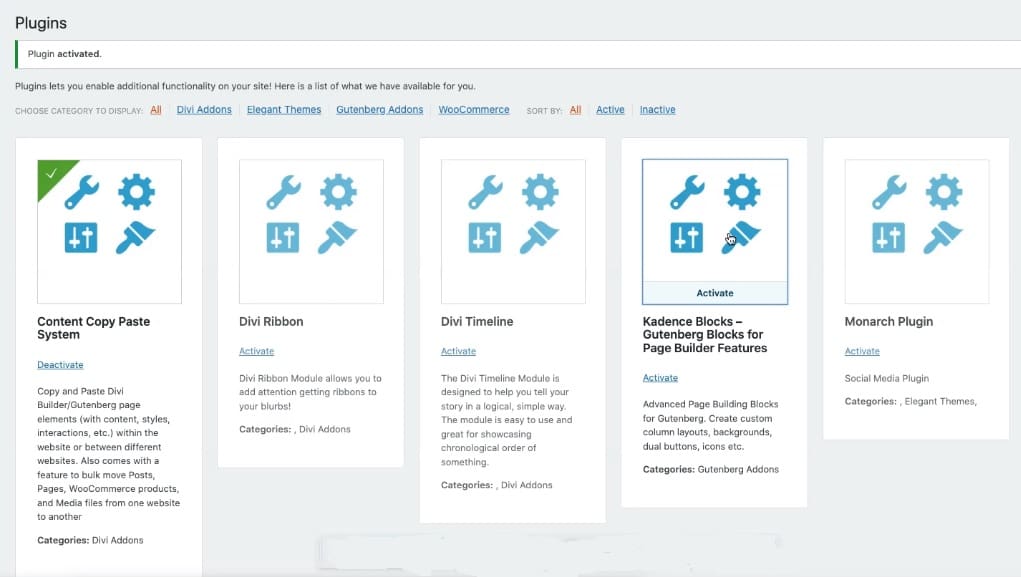
When you install this plugin on your WordPress sites, you will notice a new button on the menu bar.
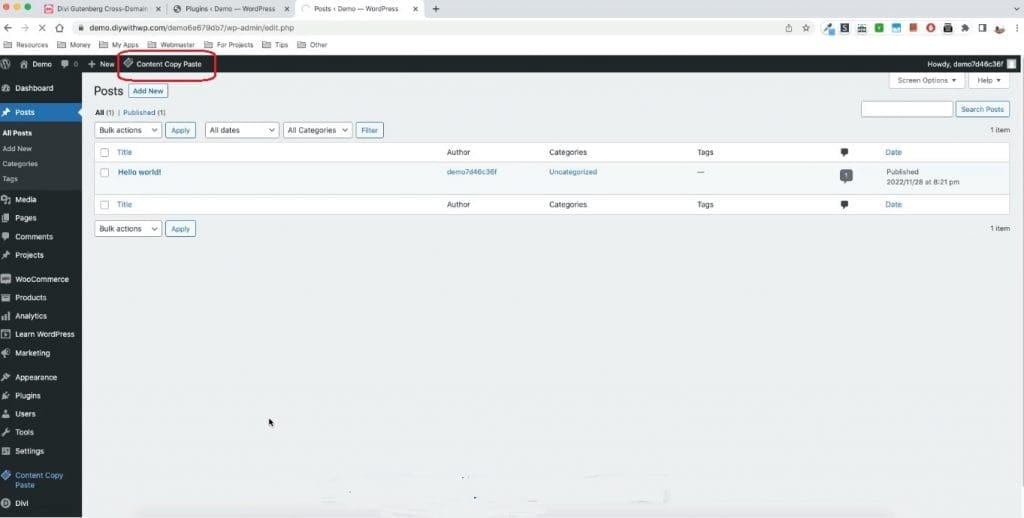
When you go to Divi visual page builder, you will notice a copy/paste widget appearing on the page (You can change the location of this widget through the Settings Page. In the below screenshot, it appears on the bottom left corner of the screen.)
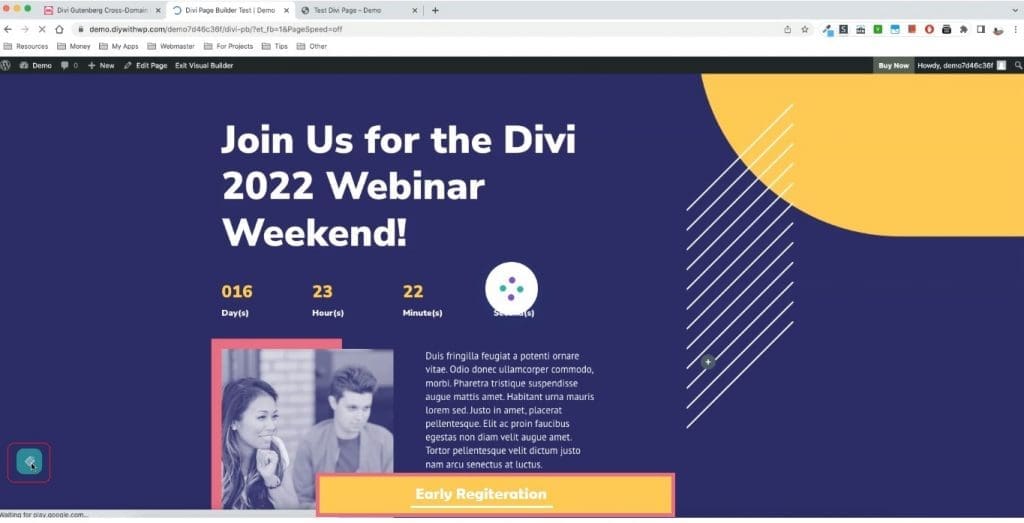
Cross-Site Copy/Paste Plugin has two main functionalities:
- It can copy individual pages that are created using a page builder like Divi or Gutenberg
- It can bulk copy/paste content like pages, posts, and WooCommerce products
To copy individual pages made using page builder tools like Divi or Gutenberg, you can go inside the builder and copy either the whole page or sections of the page. To bulk copy content, you can select and then copy and paste from the all posts screen.
How To Cross Domain Copy a Whole Page made with Divi Builder?
Step 1: Go the the page you want to copy, activate Divi builder and click on the copy/paste widget.
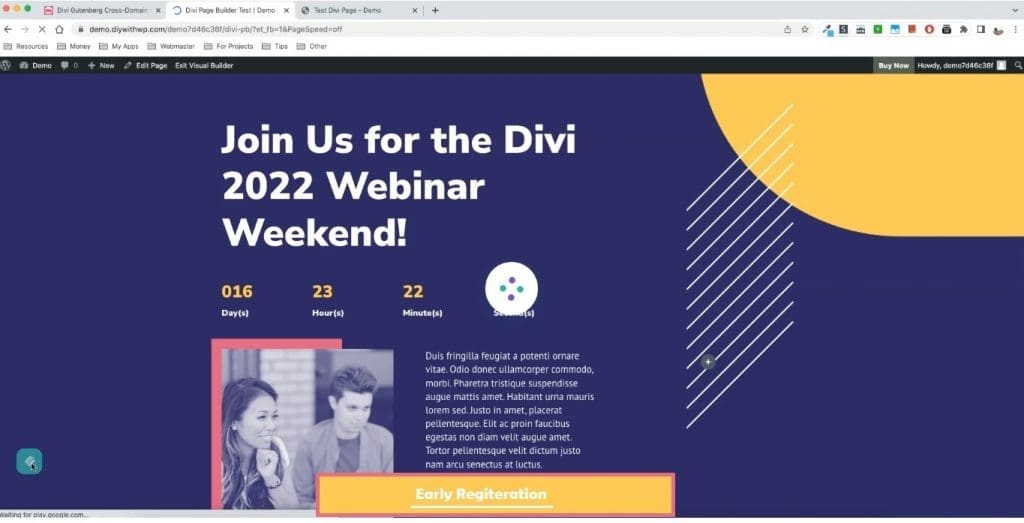
Step 2: It will give you two options: Whole Page and Individual Section. Choose the Whole Page option if you want the whole page to be coped.
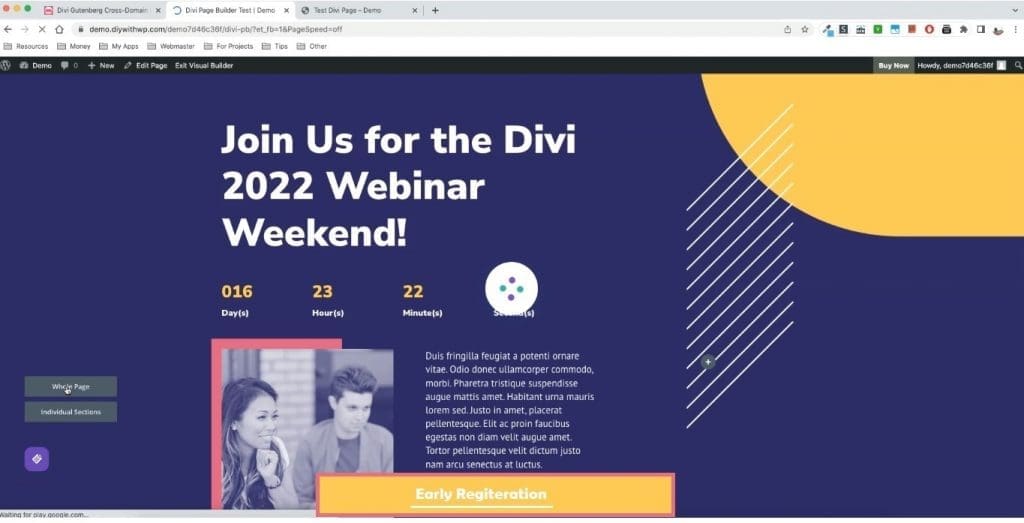
Step 3: Now go to the target site. Create a new blank page and save it.
Step 4: Click on the copy/paste widget and choose Whole Page.
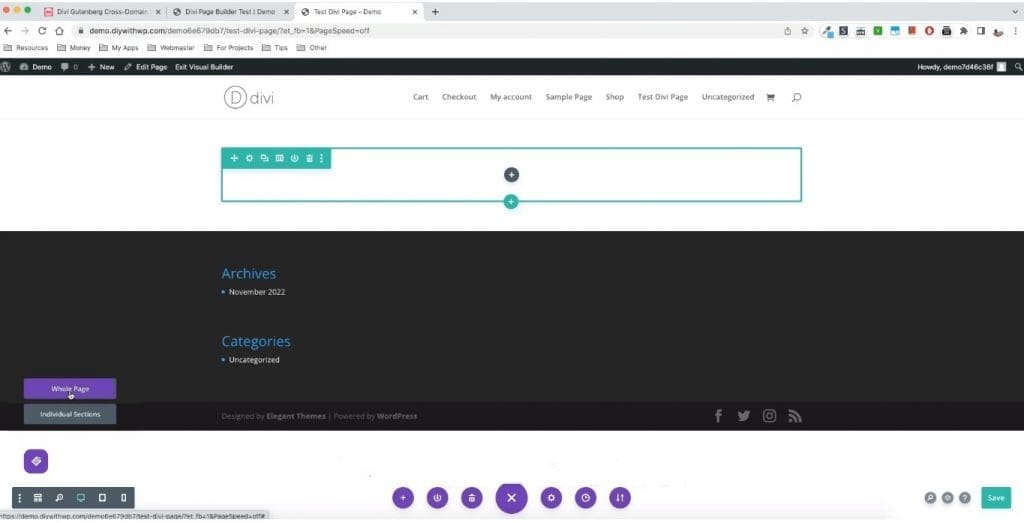
Step 5: Finally, click on Paste Page.
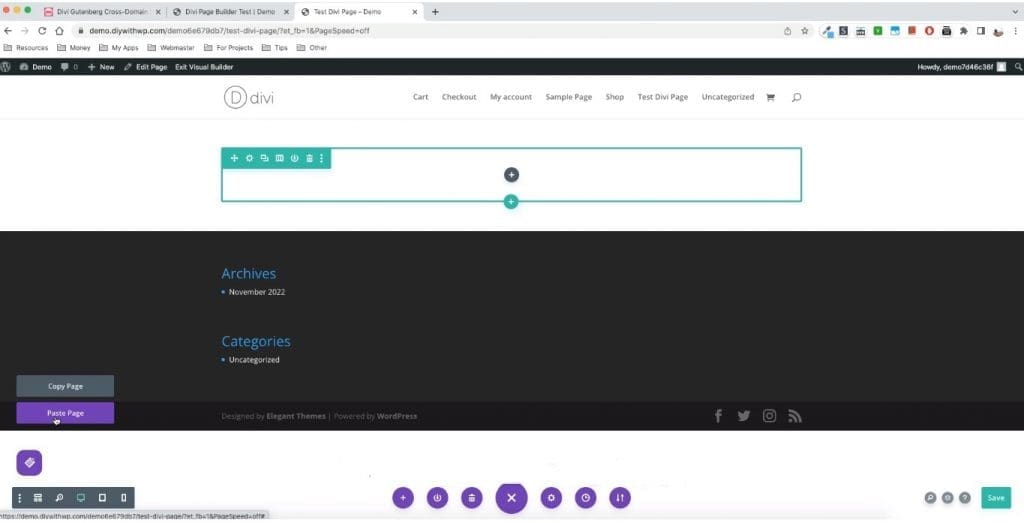
Once the pasting process is complete, you can see a duplicate of the page you copied from the source site. This whole process of copy and paste only takes you a few clicks. All your content, including images, buttons, forms, and other interactive items (animations), will be copied onto your target site.
If you go to the media library of the target site, you will notice that all media has been automatically uploaded to it. More importantly, this plugin only imports new media files, so there is no duplication of content. Even if you copy and paste a page that uses media that is already on the target site, you will see that no new files have been added to the media library.
How To Cross Domain Copy Individual Sections of a Page made with Divi Builder?
Step 1: Go to the relevant page, click on the copy/paste widget, and select Individual Sections.
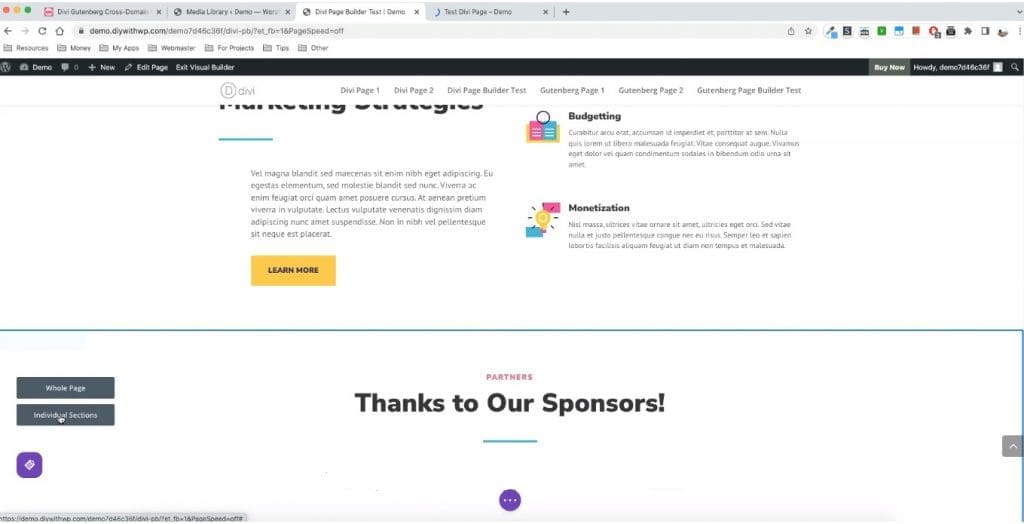
Step 2: Select the individual section you want to copy and click on Copy Section.
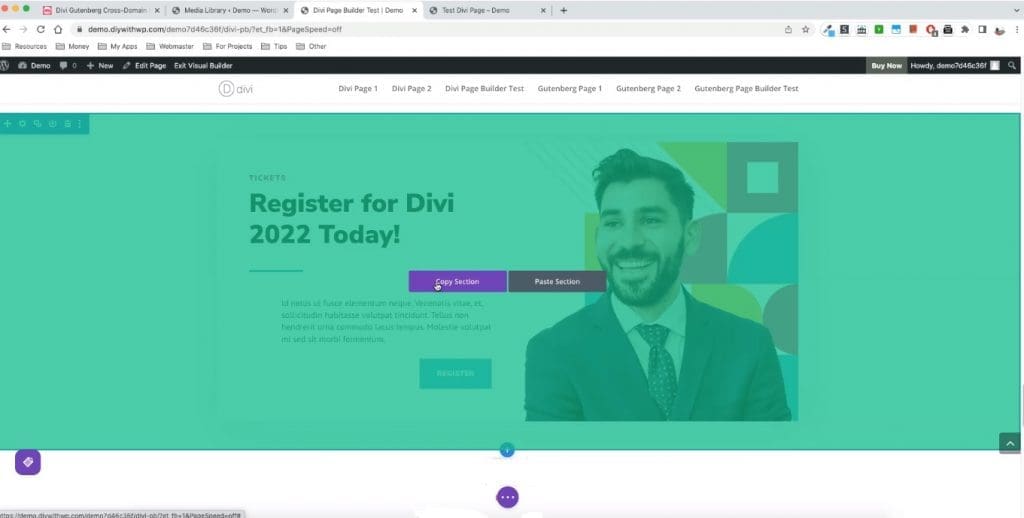
Step3: Now go to the target site. Create a new page. Add a new Divi section to it and save it.
Step4: Click on the copy/paste widget and choose Individual Section.
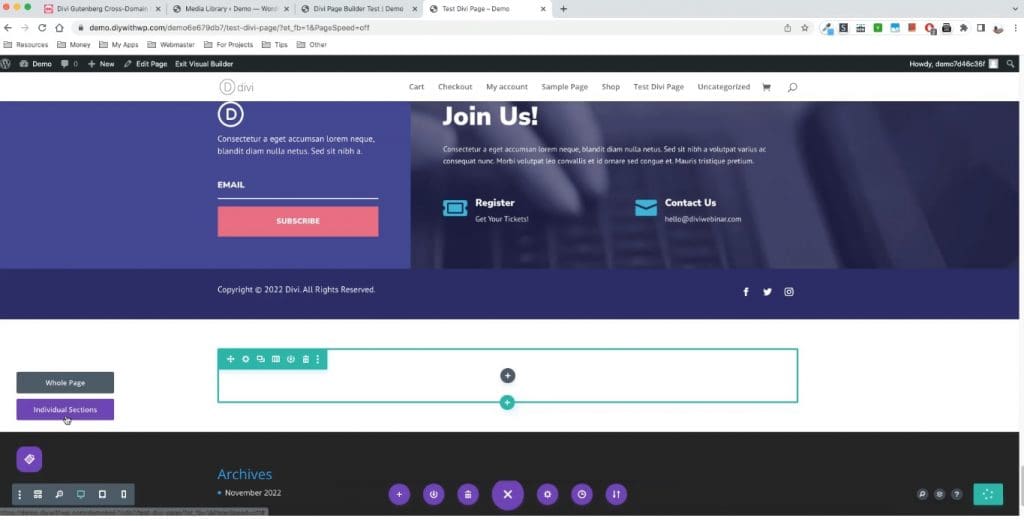
Step 5: Finally, click on Paste Page.
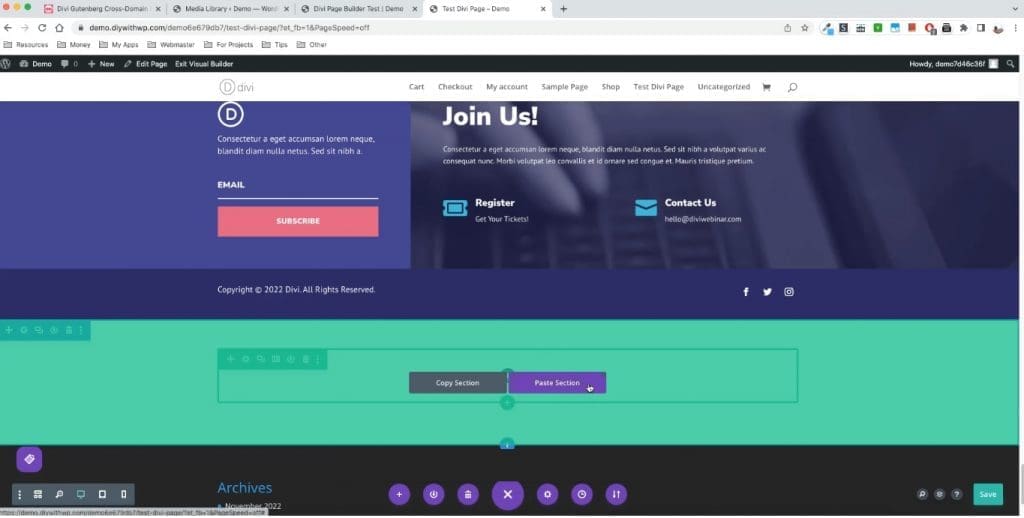
How To Cross Domain Copy a Whole Page made with Gutenberg Editor?
Step 1: Go to the page you want to copy and click on the copy/paste button.
Step2: Choose Whole Page
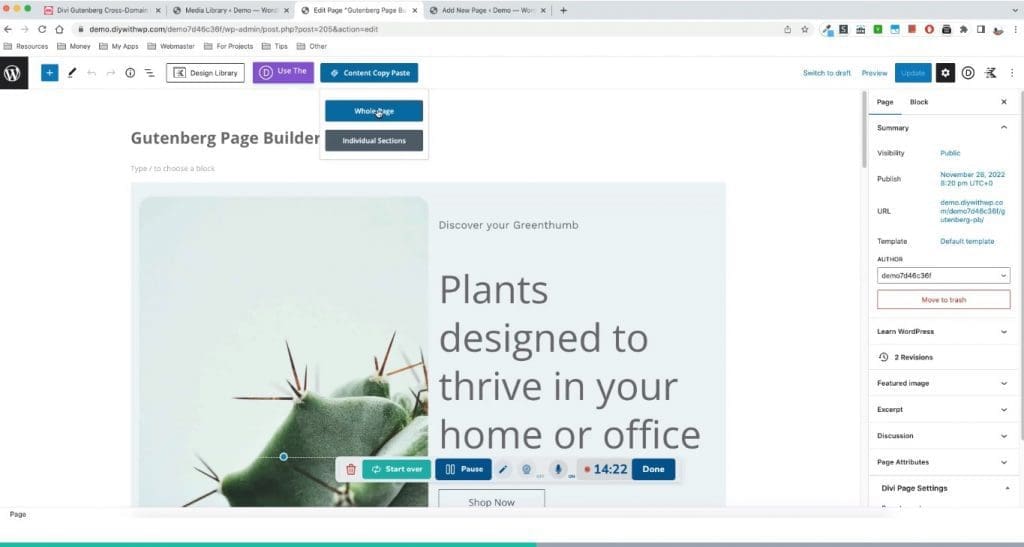
Step 3: Now go to the target site. Create a new page and save it.
Step 4: Click on the copy/paste button and choose Whole Page again.
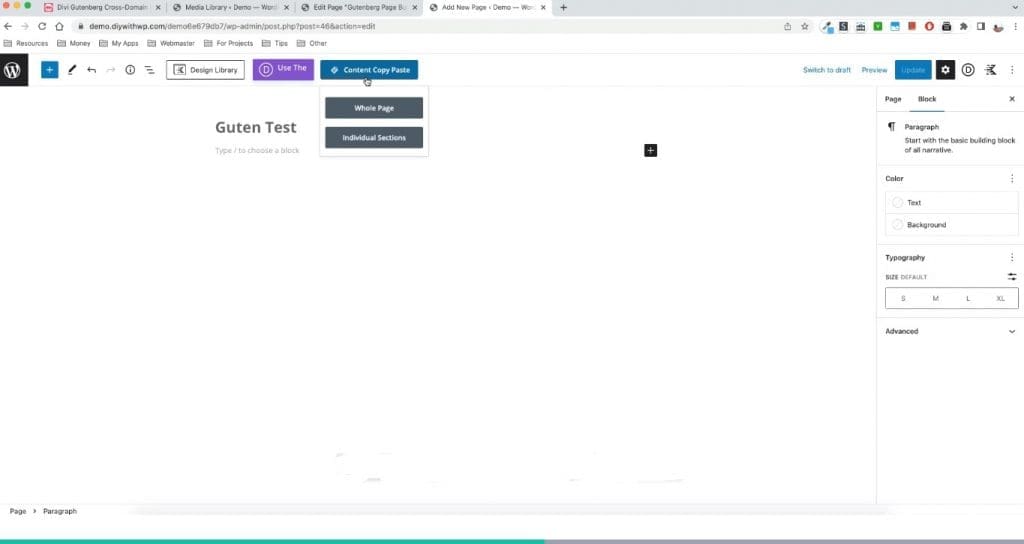
Step 5: Click on Paste Page, and the whole page will be recreated.
How To Cross Domain Copy Individual Sections of a Page made with Gutenberg Editor?
Step1: Go to the page you want to copy, click on the copy/paste button, and select Individual Section.
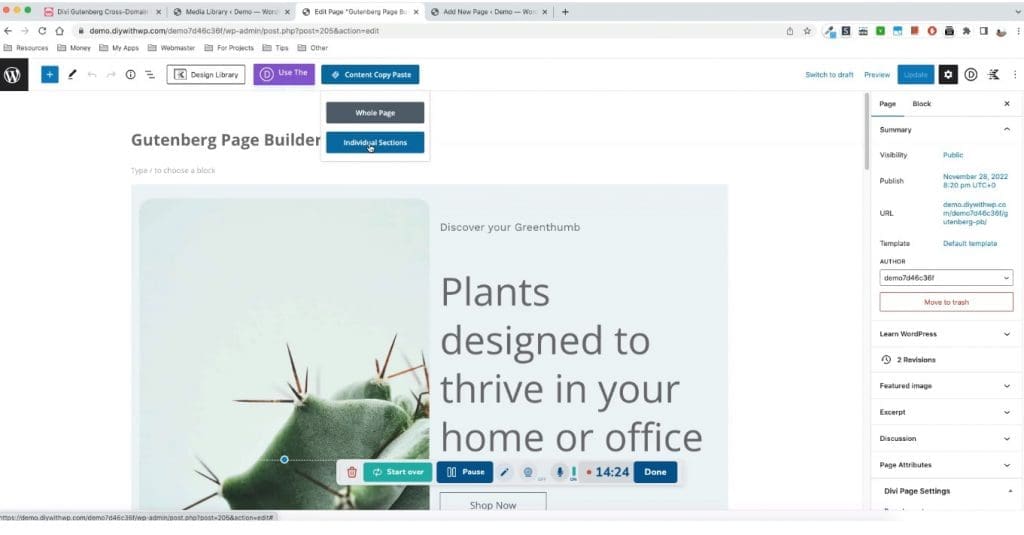
Step 2: Next, select the Gutenberg block you want to copy and click on the Copy option.
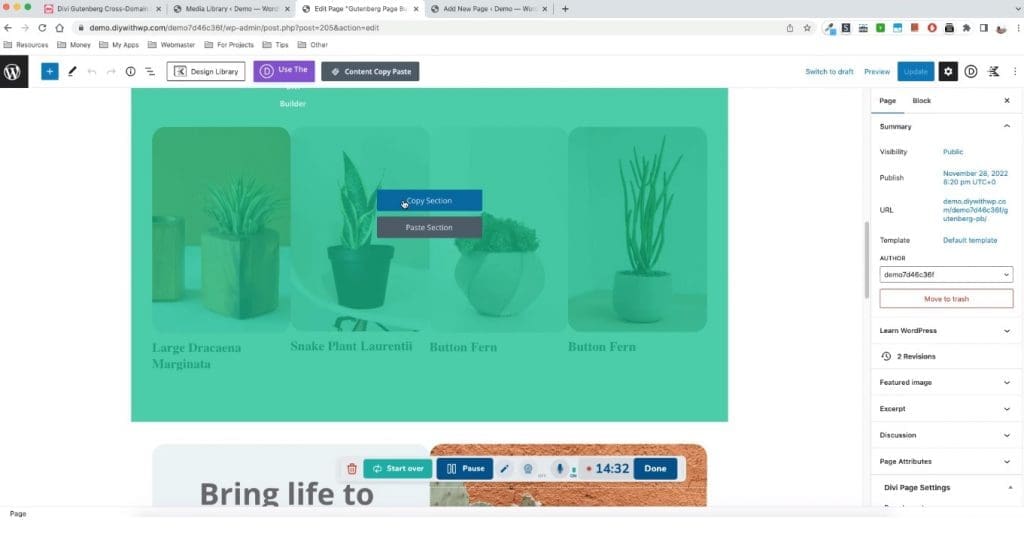
Step 3: Now go to the target site. Create a new page and save it.
Step 4: Click on the copy/paste button and choose Individual Section.
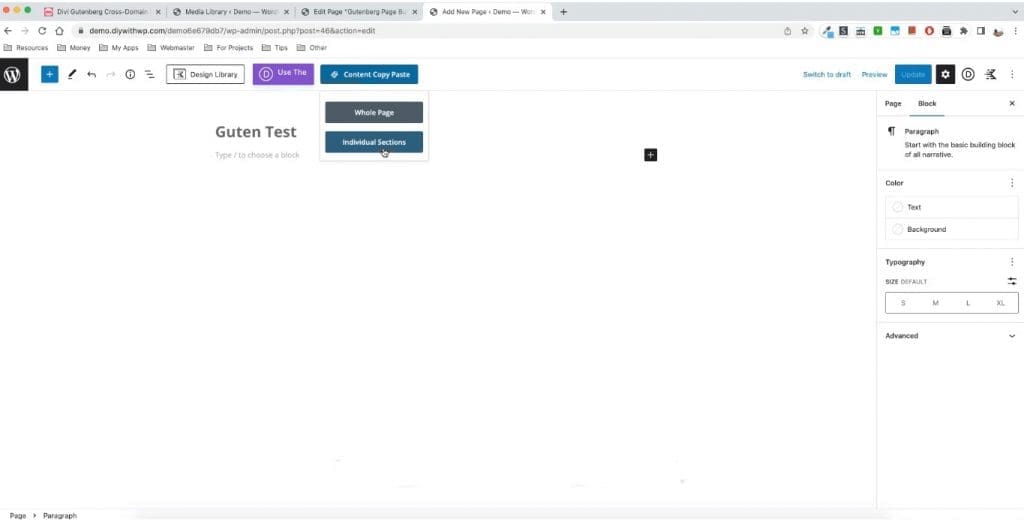
Step 5: Finally, click on Paste Page.
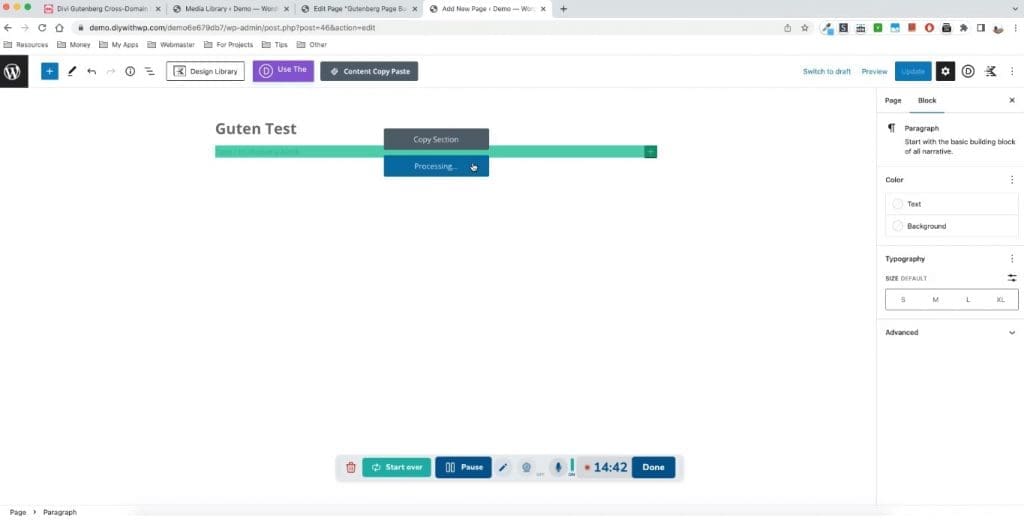
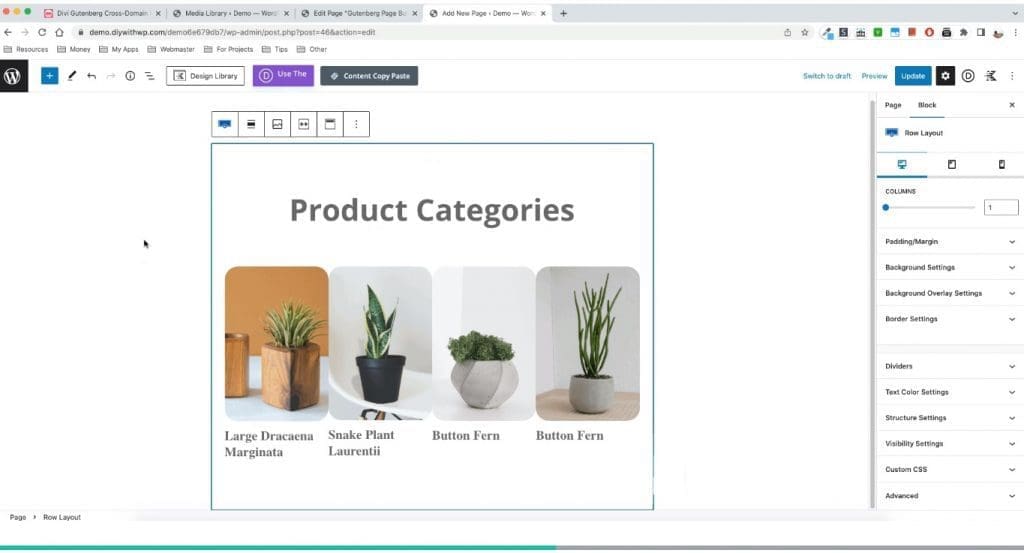
How to Use Bulk Copying Features of Content Copy Paste System Plugin
Bulk copying button shows up in the WP admin menu bar when you are on All pages/Posts/Products screen. Here’s how to use this,
Step 1: Go to Pages and select the pages you want to copy.
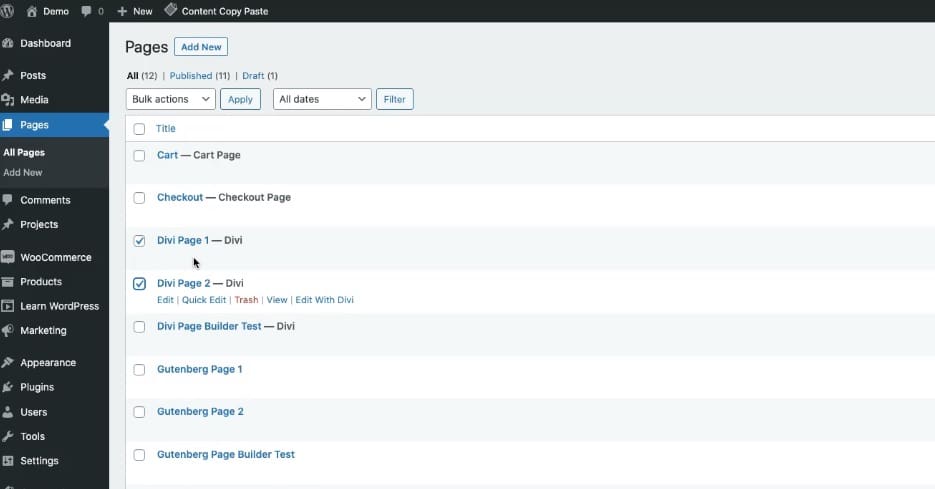
Step 2: Now click on the Content Copy and Paste button and select the Copy option.
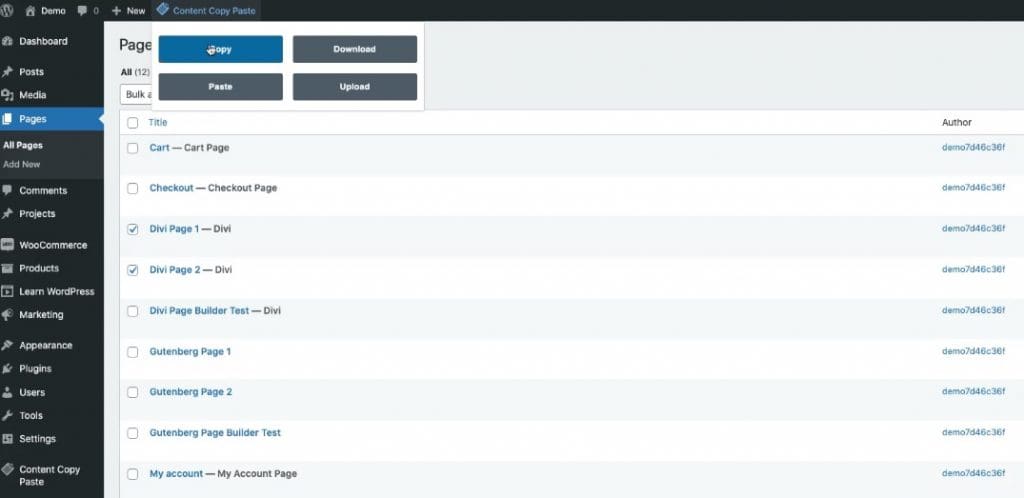
Step 3: The content of the page will be copied within a few seconds.
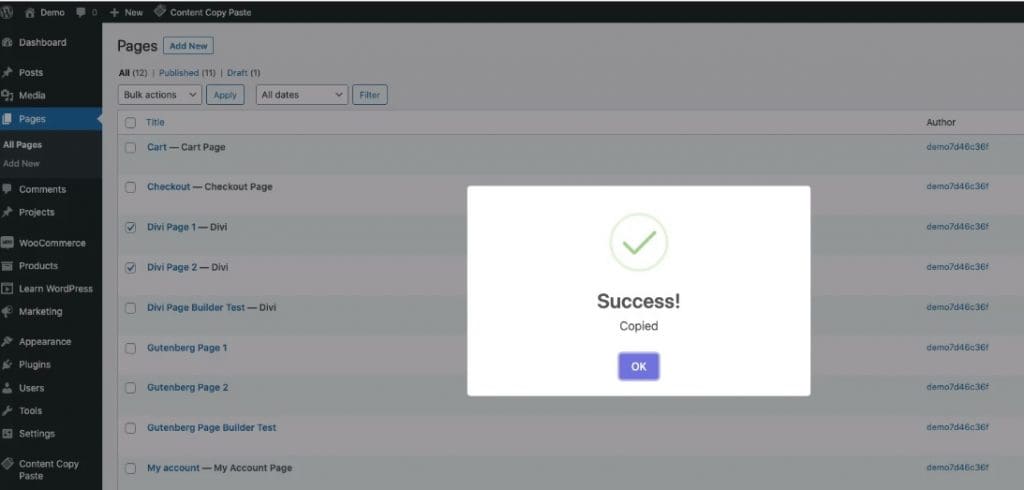
Step 4: Next, go to Pages in your target site and click on the Content Copy and Paste button and select the Paste option.
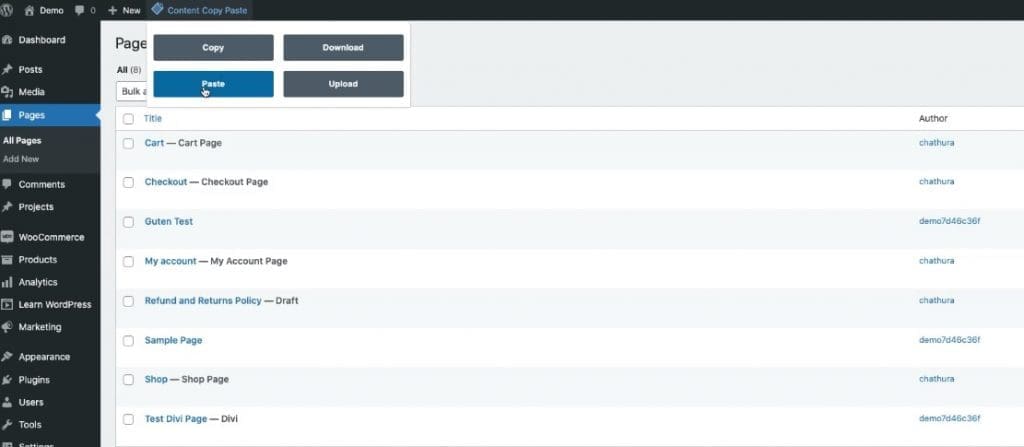
Step 5: Wait till the the bulk content import process finishes.
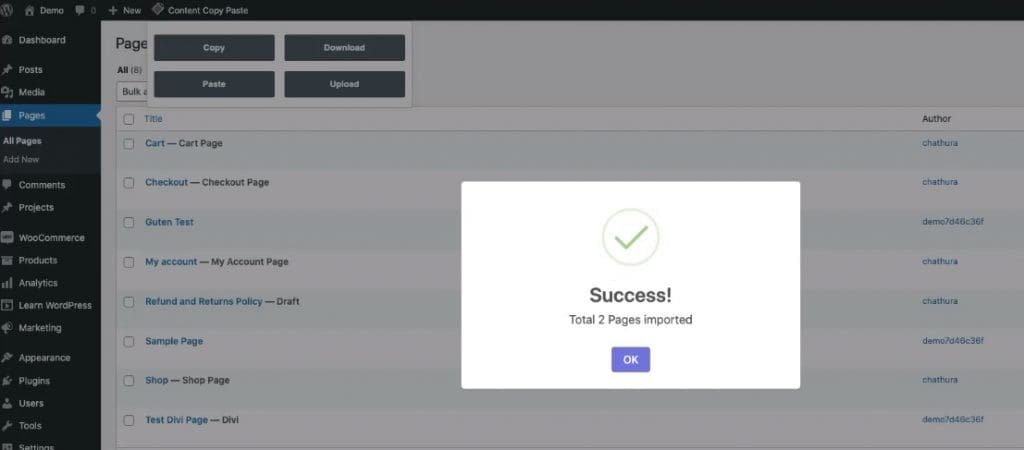
Note: If your pages have a lot of content or if you’re trying to copy and paste a lot of pages at once, the process will take some time.
Our cross-site copy/paste plugin gives you the option to download a backup of your pages and posts to the computer in the form of zip files. These backup files include all the relevant contents and media files required to restore those pages in another site. This can be used to take quick backups of your pages before doing tests on them.
How to Download Backup Zip Files of Pages Using Content Copy Paste System Plugin?
Step1: Select the pages you want to download.
Step 2: Click the Content Copy Paste button and select the Download option.
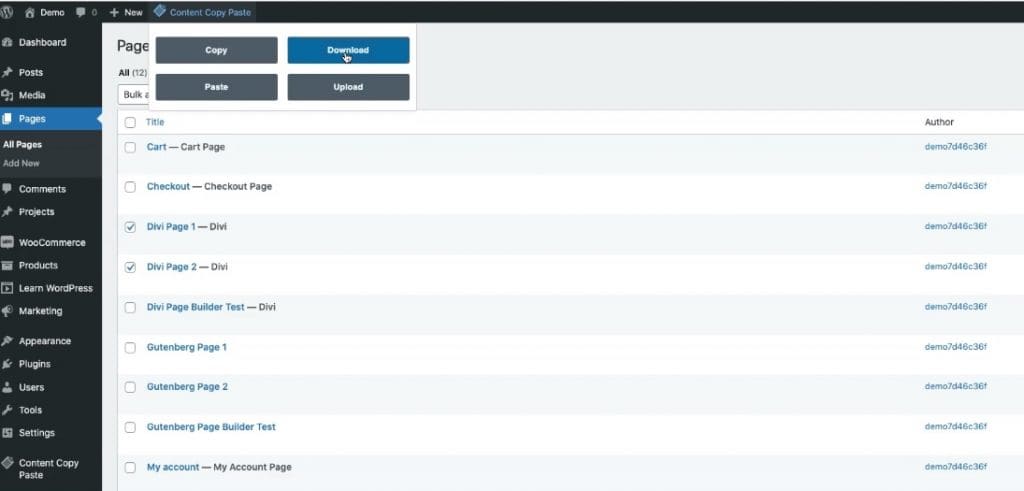
Step 3: The pages will be downloaded to your computer as a zip file.
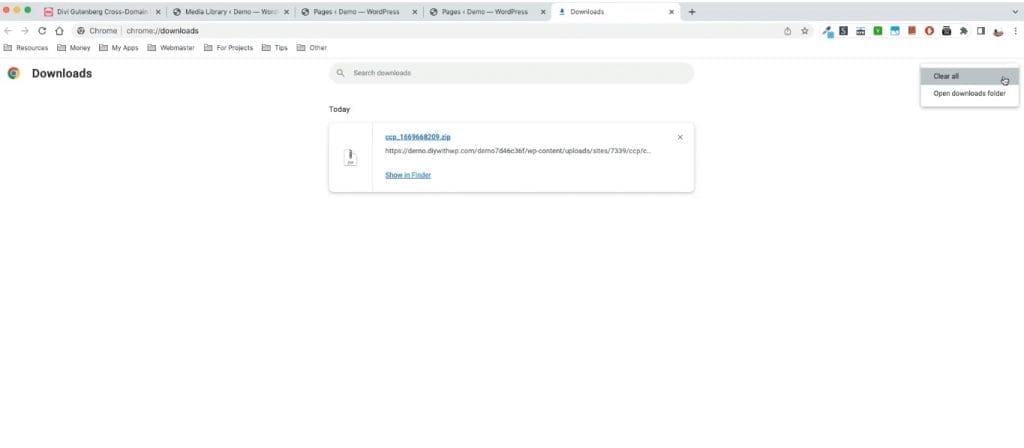
Now you have a full backup of the pages as a zip file. Make sure to rename the zip folder for easier later reference. This Zip file can be restored in any site. Here are the steps to restore the pages,
Step 4: Click on the Upload button and select the files to be uploaded.
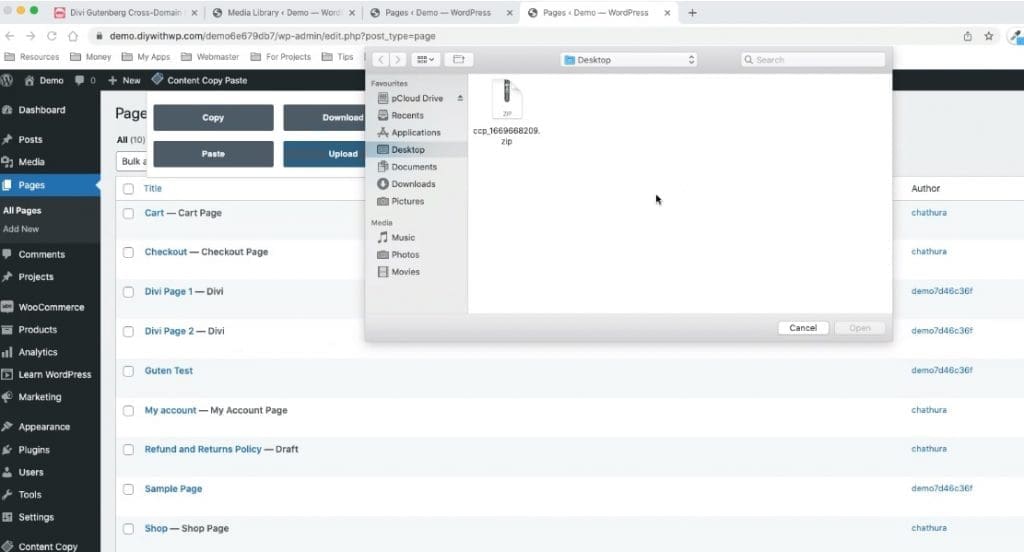
Step 5: The plugin will check whether there is already an existing page in your target site with the same URL. If there are no pages with the same URL, the page will be added a new post. If there is/are page(s) with the same URL, the plugin will give you two options: to replace the existing page or to create a new pages.
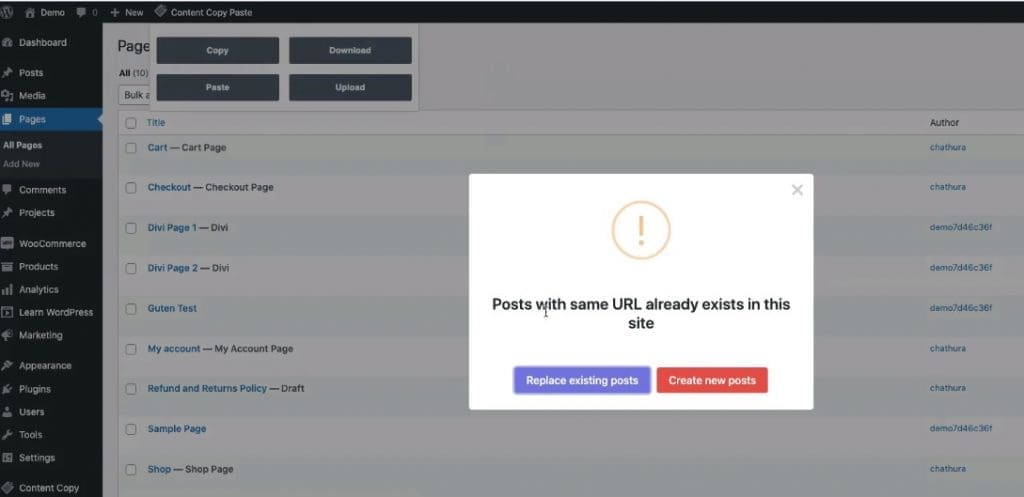
Once you have downloaded a backup of your pages in the source site, you can even delete the pages in your site without any fear. As long as you have the backup zip files on your computer, you can recreate the pages on different sites (or within the same site).
How To Cross Domain Copy WooCommerce Products?
Step 1: Go to the Products page and select the products you want to copy.
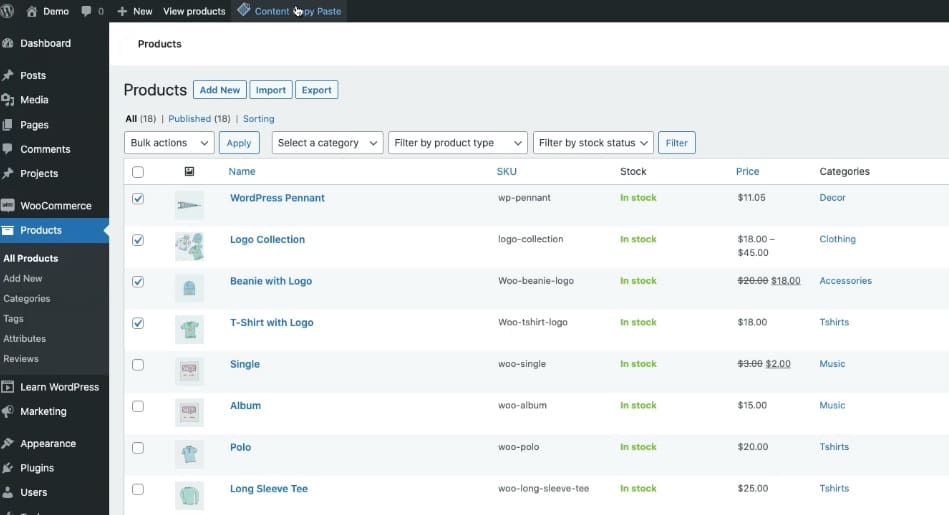
Step 2: Click on the Copy option from the content copy paste menu.
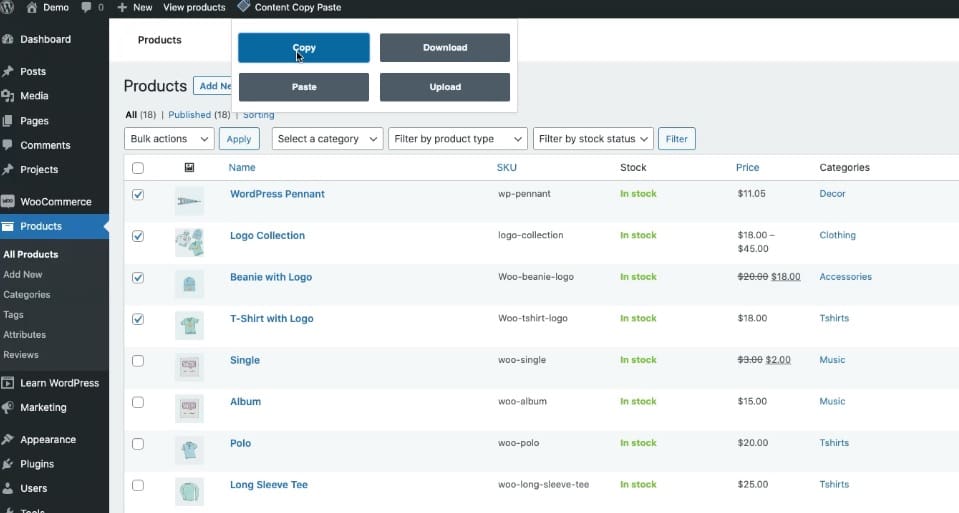
Step 3: Go to the Products section on the target site and click on the Paste option.
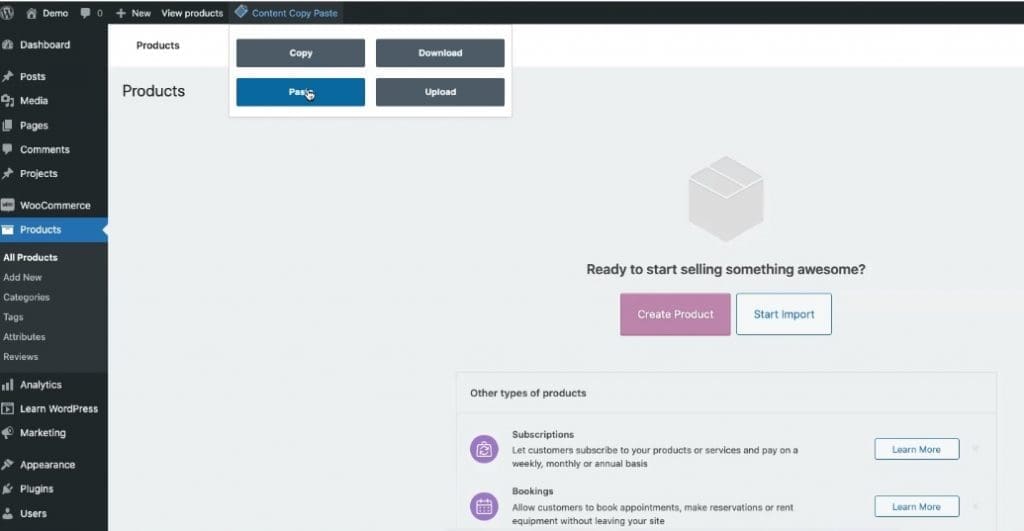
Once the process is complete your products will be copied to the target site with all images, categories, tags, and custom taxonomies.
Conclusion
The Content Copy and Paste System is a powerful tool that helps you recreate layouts and contents more efficiently with just a few clicks. It boosts your productivity by leaps and bounds and saves you valuable time. It’s also a cost-saver since using layout cloud services to do the same task is more expensive. Content Copy and Paste System is easy to use and helps you recreate bulk content, individual pages, posts, and WooCommerce products across websites and domains. It also helps you create backups of your data on your computer. All of these functions will help you work smarter and more productively!
Please use the comment section below to let us know your thoughts and feature suggestions…
NEXT: The BEST Divi Full Page Scroll Plugin >